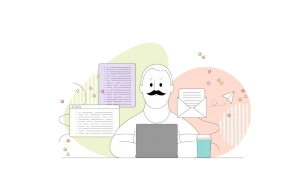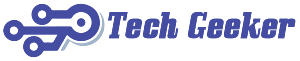Mechanical keyboards have gained immense popularity among tech enthusiasts and gamers for their tactile feel, customizable switches, and durability. While there are many great mechanical keyboards available on the market, building your own can be a rewarding and unique experience. In this step-by-step guide, we’ll walk you through the process of creating your DIY mechanical keyboard from scratch.
Step 1: Gather Your Materials
Before you start building your mechanical switches keyboard, you’ll need to gather the necessary materials and tools. Here’s a list of what you’ll need:
- Keyboard PCB (Printed Circuit Board): This is the foundation of your keyboard, connecting all the components.
- Keyboard Plate: The plate holds the switches and stabilizers in place and gives your keyboard structure.
- Switches: Choose the type of switches you want (e.g., Cherry MX, Gateron, or Kailh) and make sure you have enough for your layout.
- Keycaps: Select keycaps that match your layout and personal style.
- Stabilizers: These ensure that larger keys like the spacebar and Enter key press evenly.
- Soldering Iron and Solder: You’ll need these to attach the switches to the PCB.
- Diodes: These tiny components ensure that each keypress registers correctly.
- Case: An optional but recommended component for protecting your keyboard and adding aesthetics.
- Microcontroller: The brain of your keyboard, usually a Pro Micro or similar controller.
- Screws and Standoffs: Necessary for mounting the PCB and plate in the case.
- Keycap Puller and Switch Puller: These tools help with keycap and switch removal.
- Wire Stripper and Cutter: Handy for cutting and stripping wires.
- Screwdriver: To assemble the case, if applicable.
- Multimeter: Useful for troubleshooting if you encounter issues.
Step 2: Choose Your Layout
Decide on the layout of your keyboard. Popular options include tenkeyless (TKL), 60%, 65%, and full-sized layouts. Your PCB and plate should match the layout you choose. Keep in mind that different layouts may require different keycap sets.
Step 3: Solder the Components
- Prepare the PCB: Carefully place the diodes and solder them onto the PCB, ensuring they are oriented correctly. The diodes prevent ghosting (multiple keypresses registering unintentionally).
- Mount the Switches: Insert the switches into the plate and PCB, aligning them with the correct switch positions. Make sure they’re seated properly.
- Solder the Switches: Heat your soldering iron and solder each switch to the PCB. Be precise and avoid excessive heat to prevent damage.
- Stabilizers: Attach the stabilizers to the larger keys (e.g., spacebar, Enter) on the plate. Lubricate them for a smoother feel if desired.
Step 4: Assemble the Case
If you’re using a case, follow the manufacturer’s instructions to assemble it. This step can vary significantly depending on your case choice.
Step 5: Program the Microcontroller
- Install QMK Firmware: QMK is a popular firmware for custom mechanical keyboards. Install the QMK Toolbox and follow its documentation to flash your microcontroller with your chosen keymap.
- Create Your Keymap: Customize your key layout and functions using the QMK Configurator or by writing code in the QMK Firmware.
Step 6: Attach Keycaps
Carefully place the keycaps on each switch stem, ensuring they snap into place. Double-check that they match your chosen layout.
Step 7: Test Your Keyboard
Before sealing everything up, plug your keyboard into your computer and test every key to ensure they register correctly. Use a key testing tool or software to identify any issues.
Step 8: Final Assembly
If all tests are successful, complete the assembly by mounting the PCB into the case (if applicable), securing it with screws and standoffs. Make sure everything fits snugly.
Step 9: Enjoy Your DIY Mechanical Keyboard
Congratulations! You’ve successfully built your own mechanical keyboard. Now, you can enjoy a personalized typing experience and bragging rights among your fellow enthusiasts. Don’t hesitate to customize further, whether it’s adding RGB lighting, custom keycaps, or experimenting with different switch types to make your keyboard truly unique. Happy typing!