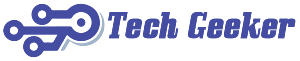Peacock TV is a popular streaming service from NBCUniversal that offers a vast library of TV shows, movies, live sports, and original content. If you own a Samsung Galaxy smartphone or tablet, activating Peacock TV is a straightforward process. This guide will walk you through the steps to download, install, and activate Peacock TV on your Samsung device, along with troubleshooting tips and additional information.
Step 1: Check Device Compatibility
Before downloading Peacock TV, ensure your Samsung Galaxy device meets the following requirements:
- Operating System: Android 8.0 (Oreo) or later.
- Storage Space: At least 100MB of free space.
- RAM: 2GB or more for smooth streaming.
- Internet Connection: Stable Wi-Fi or mobile data (5Mbps or higher recommended for HD streaming).
Most modern Samsung Galaxy smartphones and tablets (such as the Galaxy S series, Note series, Tab S series, and A series) support Peacock TV.
You May Also Like- Peacock : Start Streaming Today with This Simple Login Guide Visit : Peacocktv.com tv/samsung
Step 2: Download and Install the Peacock TV App
- Open the Google Play Store on your Samsung device.
- Search for “Peacock TV” in the search bar.
- Select the official Peacock TV app (developed by NBCUniversal Media, LLC).
- Tap “Install” to download and install the app.
Alternatively, if you have the APK file from a trusted source, you can enable “Unknown Sources” in settings and manually install it.
Step 3: Launch Peacock TV and Sign In
- Open the Peacock TV app from your app drawer or home screen.
- Choose a Plan (if needed):
- Free Tier: Limited content with ads.
- Peacock Premium ($5.99/month): More content with ads.
- Peacock Premium Plus ($11.99/month): Ad-free experience (except for live TV and some shows).
- Sign In or Create an Account:
- If you already have an account, tap “Sign In” and enter your credentials.
- If you’re new, tap “Sign Up” and follow the prompts to create an account.
Step 4: Activate Peacock TV on Your Samsung Device
If you subscribed via a third-party provider (e.g., Xfinity, Cox, or through Peacock’s website), you may need to activate your device.
Method 1: Direct Activation (Using Peacock Account)
- Open the Peacock TV app.
- Sign in with your Peacock TV credentials.
- The app will automatically verify your subscription, and you can start streaming.
Method 2: Activation via TV Provider (If Applicable)
- Open Peacock TV and select “Sign In with TV Provider.”
- Choose your provider (e.g., Xfinity, Spectrum, etc.).
- Enter your TV provider credentials when prompted.
- Once verified, your Peacock TV will be activated.
Method 3: Using an Activation Code (For Smart TVs & Other Devices)
If you’re activating Peacock on a Samsung Smart TV, you may need an activation code:
- Open Peacock TV on your TV and note the activation code displayed.
- On your Samsung Galaxy phone/tablet, go to Peacock website.
- Sign in to your Peacock account.
- Enter the activation code and click “Activate.”
- Your TV will refresh, and Peacock TV will be ready to use.
Step 5: Troubleshooting Common Issues
1. Peacock TV App Not Working on Samsung Device
- Solution:
- Restart your device.
- Clear the app cache (Settings > Apps > Peacock TV > Storage > Clear Cache).
- Update the app via Google Play Store.
- Reinstall the app if crashes persist.
2. Activation Code Not Working
- Solution:
- Ensure you’re signed in to the correct Peacock account.
- Generate a new code by restarting the Peacock app on your TV.
- Check for typos when entering the code.
3. Playback Errors or Buffering
- Solution:
- Check your internet speed (use Speedtest.net).
- Switch from Wi-Fi to mobile data (or vice versa).
- Lower the streaming quality in Peacock settings.
4. “Device Not Supported” Error
- Solution:
- Update your Samsung device’s OS.
- Ensure you’re using the latest Peacock TV app version.
- Try installing from APKMirror (if Play Store doesn’t work).
Additional Tips for Using Peacock TV on Samsung Galaxy Devices
✔ Download Shows for Offline Viewing (Premium Only):
- Tap the download icon next to movies or episodes.
✔ Use Samsung DeX for Big-Screen Experience:
- Connect your Galaxy phone/tablet to a monitor via HDMI or wirelessly.
✔ Enable Dark Mode:
- Reduces battery consumption on AMOLED screens.
✔ Parental Controls:
- Set up a PIN to restrict mature content.
✔ Chromecast & Smart View Support:
- Cast Peacock TV to your TV using Samsung Smart View or Google Chromecast.
Conclusion
Activating Peacock TV on your Samsung Galaxy smartphone or tablet is a simple process that involves downloading the app, signing in, and verifying your subscription. If you encounter any issues, troubleshooting steps like clearing cache, updating the app, or checking your internet connection can help. With Peacock TV activated, you can enjoy a vast library of entertainment on your Samsung device anytime, anywhere.